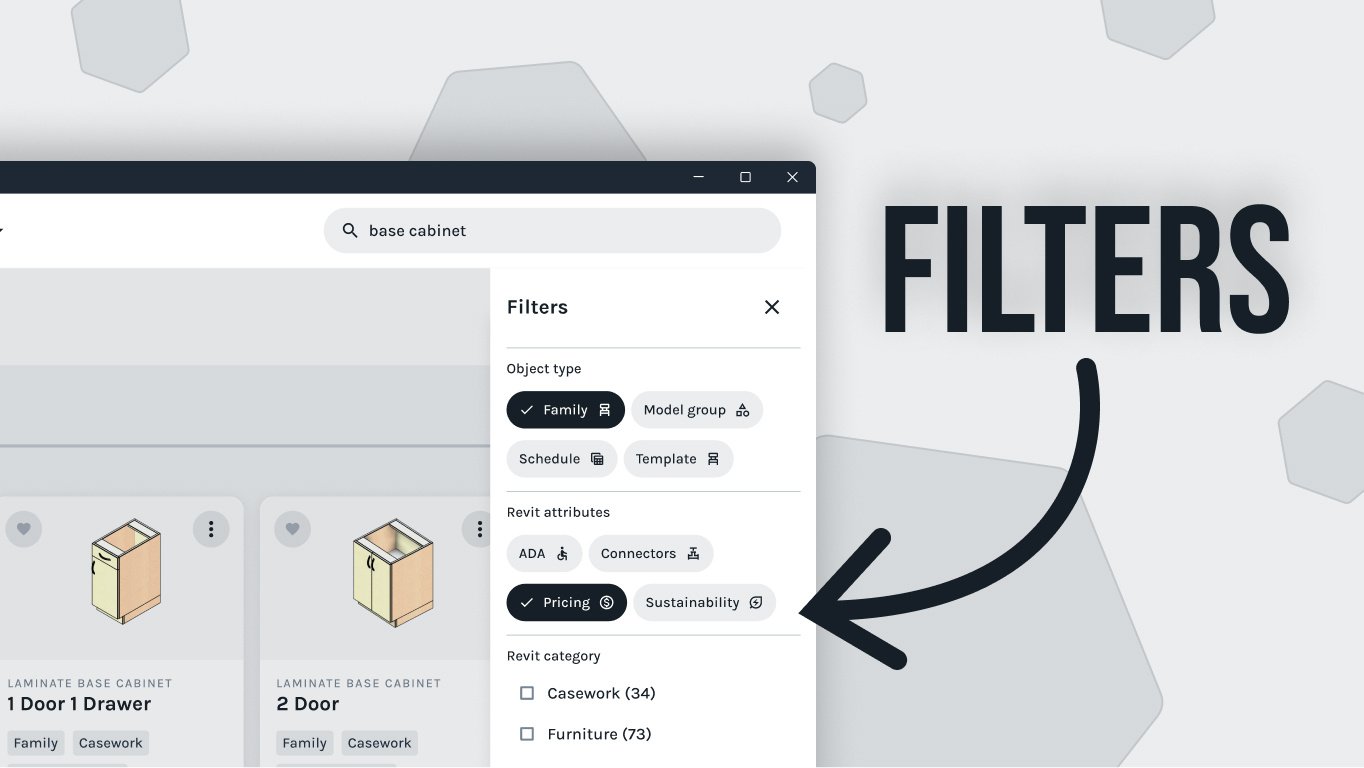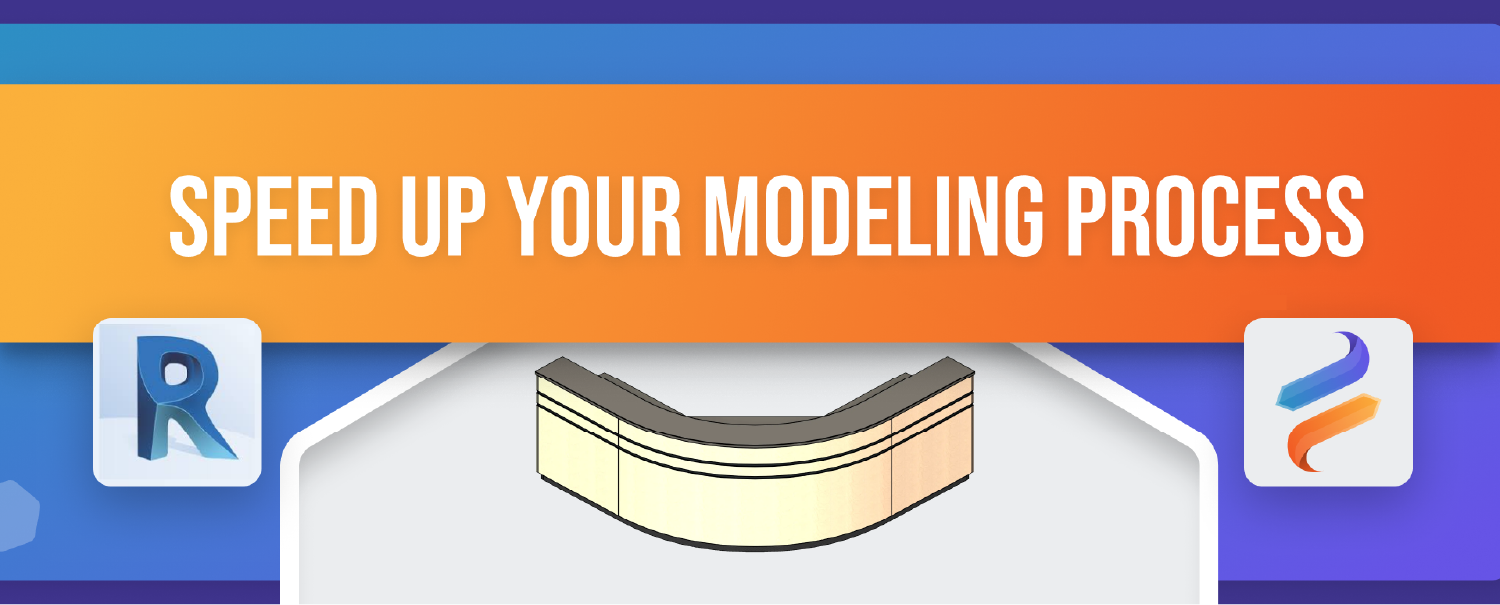If you're spending more time clicking through menus than actually designing, your Revit workflow probably needs a tune-up. A few small changes like smart Revit shortcuts and modeling tools can dramatically improve performance and cut down on repetitive work.
In this post, we’re sharing four of our go-to tools and Revit modeling tips which include file cleanup, custom shortcuts, and smarter family setup that will help you work faster and more efficiently. Want to see it in action? Scroll down to watch our full walkthrough video on setting up Revit for maximum efficiency.
1. Clean Out the Clutter with the Purge Tool
One of the simplest ways to optimize your Revit performance is using the Purge tool. Bloated Revit files slow everything down. The Purge tool helps you remove unused views, families, materials, and other hidden junk that accumulates as a project evolves.
This tool is perfect for:
-
Cleaning up downloaded templates or manufacturer content
-
Preparing a model before printing or archiving
-
Improving performance in large files
You’ll find Purge under the Manage tab → Settings panel → Purge Unused. Just be careful not to remove placeholder or shared families you might still need.
Try this: Before using Purge, always create a backup project file. It is a safety net in case you accidentally remove something you need later!
2. Lock and Control Geometry with Pin/Unpin + UJ
Accidental moves and automatic joins are two of the most common frustrations in Revit. Two essential Revit tools to take back control: Pin/Unpin and Unjoin Geometry (UJ).
-
Pin locks elements like walls, fixtures, or reference planes so they don’t shift unexpectedly
-
Unjoin separates elements that Revit automatically joined — useful when working with floors, walls, or structural overlaps
How to Pin/Unpin Elements in Revit:
-
Select the elements you want to pin or unpin
-
Go to the Modify tab
-
Under the Modify section, look for the thumbtack icons in the top-right of the ribbon:
-
A red “X” over a thumbtack = Unpin
-
A plain thumbtack = Pin
-
How to Create the “UJ” Shortcut:
-
Go to the View tab → User Interface → Keyboard Shortcuts
-
Or type “KS” to open the shortcut editor directly
-
Search for “Unjoin Geometry”
-
Assign the shortcut “UJ” and save
Pro tip: Combining pinning with quick shortcuts like UJ gives you full control over your geometry and avoids unnecessary edits during team modeling.
3. Move Faster with Custom Keyboard Shortcuts
If you use a tool more than twice a day, consider turning it into a shortcut. Keyboard shortcuts in Revit are one of the quickest ways to improve modeling speed.
Here are a few we use all the time:
“33” → opens your Default 3D View
“UJ” → Unjoin Geometry
“FE” → launches the Fetch plugin
“AL” → activates the Align tool
“VG” → opens the Visibility/Graphics dialog
You can customize your shortcuts via Go to the View tab → User Interface → Keyboard Shortcuts — or type “KS” in Revit to open the shortcut editor directly then assign keys to anything you use frequently.
Revit shortcut hack: Start with your five most-used commands. You’ll cut minutes off every hour!
4. Build Smarter Models with Nested Families
Nested families are one of the most underused modeling strategies — and they’re game changers for reusable, scalable design.
With nested families, you can:
-
Build systems like seating, shelving, or equipment layouts
-
Swap subcomponents without rebuilding everything
-
Drive options with a simple Family Type parameter
Think of it as families inside families. Each part controlled independently but working together. It is especially helpful when you're designing multiple layout variations or working with configurable products.
Bonus: Fetch content is already built with clean nesting and parameters, so you're not starting from scratch.
Watch Our Full Revit Setup + Workflow Video
Want to see how we actually use these tools in a real project? In this video, we walk through how we set up Revit for max speed: including shortcuts, content loading, family setup, and more!
Download Fetch and Start Building Smarter
Ready to work faster with Revit families that are already clean, nested, and built for performance?
Fetch has over 1,000 professionally built Revit families (!) all with smart constraints, real-world data, and modular flexibility that makes modeling a whole lot easier.
Start your free trial today and discover how FetchBIM can transform the way you design, document, and deliver. Visit FetchBIM.com for fast, accurate, and professional-grade Revit family downloads.