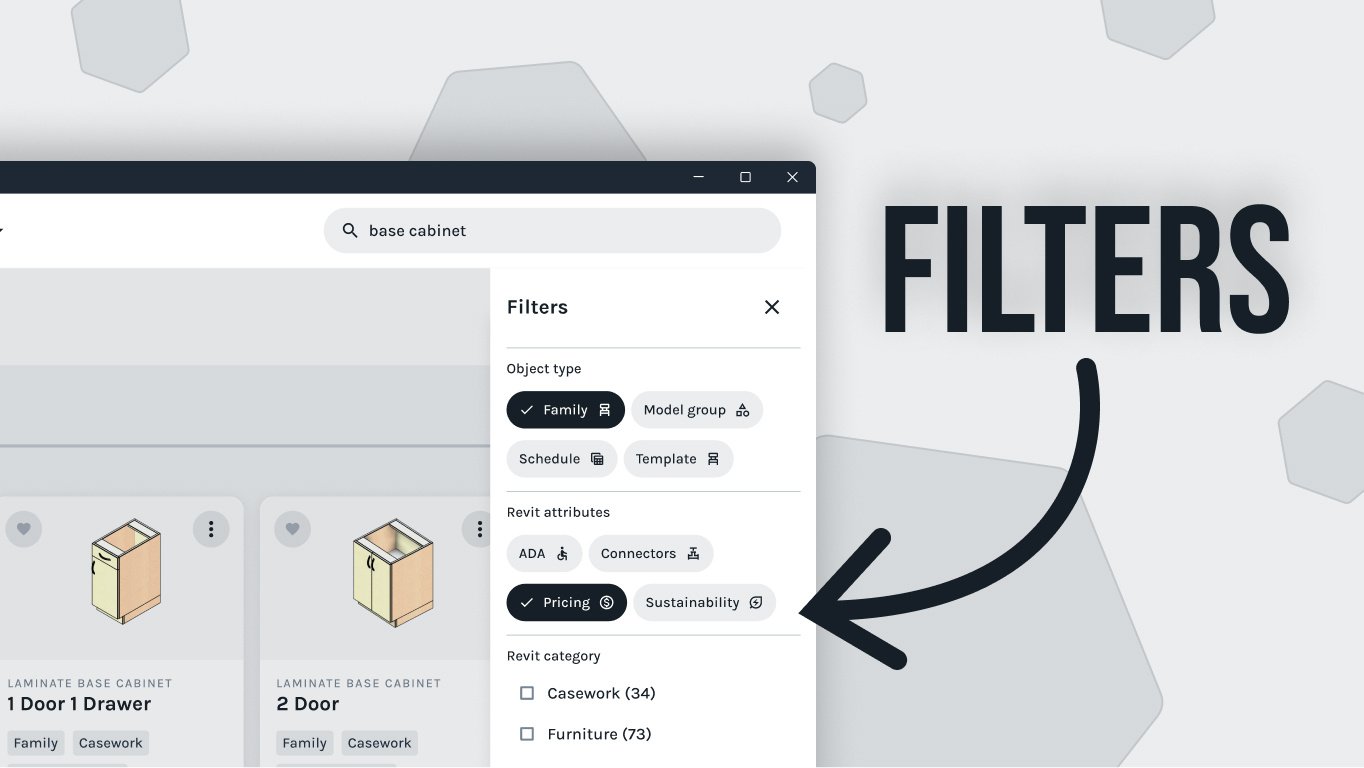Are you looking for ways to optimize your Revit families? If so, then this blog is perfect for you! Here we will discuss the best family cleanup and annotation techniques that can help make sure your models look their best in any view. We'll cover topics such as selecting a family category, setting up object styles for annotation purposes, using model lines vs symbolic lines, and creating masking regions. With these tips and tricks at hand, even complex families can be organized without sacrificing accuracy or clarity of information. So read on to learn more about how to get the most out of your Revit families!
Cleaning up families in Revit can be a daunting task, but with the right tools and techniques it can be done efficiently and effectively. In this blog post, we'll review some of the best family cleanup and annotation techniques that will help you make sure your families look their best in any view.
First, let's start off by selecting a family category. On the Create tab, you'll find a folder icon that allows you to set the category for your family. All of the standard Revit categories are available here, so simply choose which one makes the most sense for your model product. For example, if we were building a four post assembly family for our new high density mobile shelving family, then we would select Furniture Systems as our category.
Setting up Object Styles
Next up is setting up object styles for annotation purposes. These options are found under the Manage tab next to the Materials dialog button. When you click Object Styles from this menu, notice that the top level category is already set to the one we just chose (in this case Furniture Systems). This is Revit's default line type for this category, and it should be used to draw every detail of your model in the project. However, if you'd like more control over how things look, then you can create a new subcategory that has its own unique settings. To do this simply click "New" in the bottom right corner and title it something like SSG Furniture Systems (for example). Then set project line weight to 2 and line pattern to solid - these two settings will now become part of your new custom line type!
You may also want to create thicker line types to notate when your family has a closed back, or thin lines types for notating when it's marked as stationary unit - these two line types will come in especially handy for complex models with lots of details that need to be annotated accurately! Keep in mind that nested families allow masking regions and symbolic lines to carry through to higher levels of detail too - so familiarizing yourself with common drafting standards is important here as well!
Model Lines Vs. Symbolic Lines
Next let's talk about lines themselves - more specifically Model Lines vs Symbolic Lines. Model Lines (found on the Create tab) are visible in any view including views where they may not make sense such as elevations or 3D views; whereas Symbolic Lines (found on Annotate tab) are only visible in selected views where they're drawn in. Let's take an example: if I wanted to notate a plan view when my shelving unit was set as static, then I would use Symbolic Lines instead of Model Lines because they won't appear everywhere else in my drawing! Furthermore I could even lock endpoints of these lines onto reference planes so they stay put - video tutorial explaining exactly how this is done can be found at: this link.
Masking Regions
Finally we have Masking Regions which hide excess geometry and simplify a family's outline plan view - entire video detailing exactly how Masking Regions work can also be found at: [insert link]. Just keep in mind that Masking Regions have their own visibility parameter which can be tied into any yes/no parameter present within Revit such as modifying static parameters etc...so having full control over which elements appear or don't appear becomes effortless!
Overall using all these tips together helps ensure even complex families look clean and organized without sacrificing accuracy or clarity of information communicated through them! As mentioned before we're currently working on our new High Density Mobile Shelving Family which will soon be released complete with video tutorials explaining when & how it should be used - so make sure you subscribe for updates regarding that release!